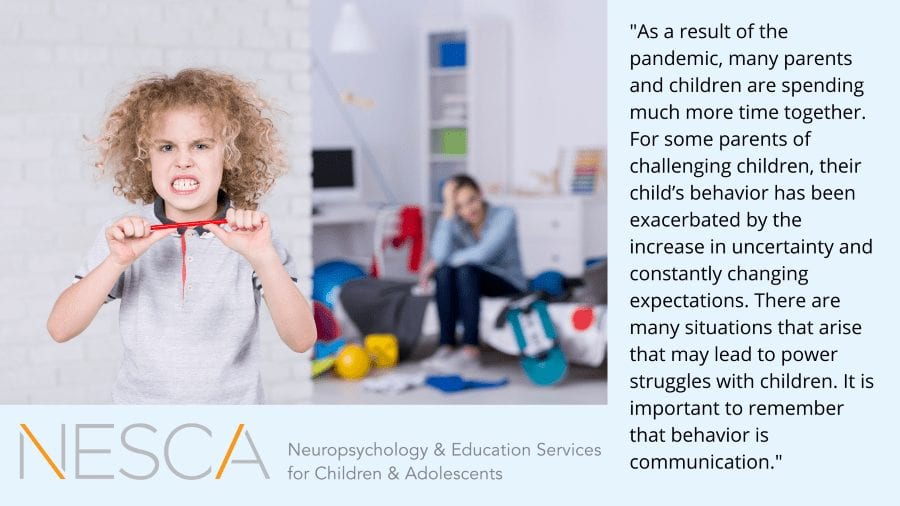Co-authored by: Sophie Bellenis OTD, OTR/L and Jessica Hanna MSOT, OTR/L
Co-authored by: Sophie Bellenis OTD, OTR/L and Jessica Hanna MSOT, OTR/L
With the momentous shift in education this year, many families are looking for support with the remote learning or hybrid learning process. Children are facing new barriers to education, such as inability to focus within the home setting, inappropriate work space and lack of independence with attention, initiation and motivation. Fortunately, many fabulous educators are stepping up to the plate, acknowledging these struggles and advocating on behalf of their students. Many families are working to help in their efforts by finding new products, tricks, tools or strategies to help promote learning and access to curriculums. Some of these products are gimmicky tools promising a “quick fix.” Some of these new tricks and tools may be beneficial, but today we are going to advocate for getting back to the basics and truly analyzing how best to use, set up and care for the foundational tools that children currently employ for learning. If using these tips feels difficult or is not helping your child to achieve the level of focus and commitment to learning that they need, we recommend reaching out to your school-based occupational therapist or getting an occupational therapy evaluation.
Things to Consider:
Laptops/Tablets
- Basic Functionality – Your child is never too young to be part of the process. Teaching your child basic functionalities of their computer and tablet, as well as specific platform features is hugely important. Your child may find a visual checklist helpful to recall what basic features do, where to find them and when it is ok to use them.
- Keep Screens Clean – As expected, kids often touch everything and anything, including computer and tablet screens. Make sure to check and wipe down screens to limit glare and distortion caused by sticky little fingers. Encourage your child to respect and handle their device with care.
- Screen Height – According to the American Optometric Association, most people find looking at screens more comfortable when their gaze is pointed slightly down. Ideally, try to set up a computer screen with the center of the screen about 15-20 degrees below eye level (AOA, n.d.). This may be especially tricky with little learners, who tend to crane their necks up to look at a monitor or laptop screen, or students who tend to set their laptop way down on their lap.
- Screen Distance – To decrease eye strain, try to position a screen about 20-28 inches away from the eyes (AOA, n.d.). Recent evidence shows that there is a significant increase in visual symptoms, such red eyes, blurriness and visual fatigue in individuals who look at screens from a distance of 10 inches or less (Chiemeke, Akhahowa, & Ajayi, 2007). While it is easy to set a computer a certain distance away, make sure that children are not holding an iPad or phone right up to their face during the school day.
- Simplify Access to School Webpages and Links – Make sure that when your child opens up the computer, they can quickly and easily access all of their school websites and links for Zoom, Google Classroom, etc. One easy way to do this is by creating shortcuts on the desktop or having a visual guide printed next to them for exactly how to access their work.
- Limit Access to Distracting Apps or Webpages – Is there a way to disable your child’s access to games and apps during school hours? While our students are working hard to attend to remote learning, the pull of distracting digital fun may be too enticing to pass up. Consider looking into some of parental control options on your device.
- Learn the Limitations of Chromebooks – Due to the digital demands of remote learning, many school districts and community organizations are providing Chromebooks for students to use at home. While this is excellent and allows students access to the curriculum, some of these devices have limitations, such as not allowing communication to certain website or software platforms. Consider reaching out to your district if you need your child’s device to allow communication with an outside therapist or service provider.
- Back Up Your Personal Work – Many families are sharing one computer or device between multiple family members. It is important to make sure that any important documents, folders or programs are fully backed up before giving a computer to your student. Accidents happen, and children can quickly delete files without meaning to! Creating a separate user login for each family member allows different privileges for each user and helps keep work separate and organized.
- Say No to Open Drinks! – Water bottles with a lid will help to prevent any hardware damage from spills.
Extra Equipment
- Invest in a Mouse – Using a touchpad often requires substantially more fine motor precision and finger isolation than using a mouse. Most devices can connect with a mouse either through a USB port or a Bluetooth connection.
- Headphones – Different children may benefit from different types of headphones. Some of our learners need earbuds or overhead headphones during Zoom meetings to help them attend to the class going on virtually. Some of our students may prefer being in a quiet space and listening to their teacher and classmates out loud. Additionally, some students may benefit from wearing noise cancelling headphones during independent work to limit the distraction from noises in their environment.
- External Camera – Using an external camera that is not embedded in a computer or laptop may be helpful for our students who need movement or want to look at a screen while a teacher or therapist observes their work. An external camera pointed down at a student’s hand during an activity can help a therapist to evaluate a child’s fine and gross motor movements, while the student still sees a friendly face up on the screen.
- Chargers – Help your children remember to keep their devices fully charged and to transport their charger between school and home if necessary. Many students benefit from a visual checklist when packing their bag for the next day. Chargers are hugely important for students who need to access their curriculum and may be especially difficult for students learning in a hybrid model.
References
American Optometric Association. (n.d.). Computer vision syndrome. Retrieved from https://www.aoa.org/patients-and-public/ caring-for-your-vision/protecting-your-vision/ computer-vision-syndrome?sso=y
Chiemeke S.C., Akhahowa A.E., Ajayi O.B. (2007) Evaluation of vision-related problems amongst computer users: a case study of university of Benin, Nigeria. Proceedings of the World Congress on Engineering. London: International Association of Engineers.
About the Co-authors:
Dr. Sophie Bellenis is a Licensed Occupational Therapist in Massachusetts, specializing in educational OT and functional life skills development. Dr. Bellenis joined NESCA in the fall of 2017 to offer community-based skills coaching services as a part of the Real-life Skills Program within NESCA’s Transition Services team. Dr. Bellenis graduated from the MGH Institute of Health Professions with a Doctorate in Occupational Therapy, with a focus on pediatrics and international program evaluation. She is a member of the American Occupational Therapy Association, as well as the World Federation of Occupational Therapists. Having spent years delivering direct services at the elementary, middle school and high school levels, Dr. Bellenis has extensive background with school-based occupational therapy services. She believes that individual sensory needs and visual skills must be taken into account to create comprehensive educational programming.
 Jessica Hanna has over 10 years of pediatric OT experience in conducting assessments and providing treatment of children and adolescents with a broad range of challenges and disabilities, including autism spectrum disorders, sensory processing disorders, visual impairments, cerebral palsy, executive function deficits and developmental disorders of motor function. Prior to joining NESCA, Jessica trained and worked in a variety of settings, including inpatient and outpatient hospital settings, private practice, schools and homes. She has served on interdisciplinary treatment teams and worked closely with schools, medical staff and other service providers in coordinating care. In addition, Jessica provided occupational therapy services at Perkins School for the Blind and Spaulding Rehabilitation Hospital pediatric inpatient unit, where she conducted comprehensive evaluations and interventions for children with a broad range of presentations.
Jessica Hanna has over 10 years of pediatric OT experience in conducting assessments and providing treatment of children and adolescents with a broad range of challenges and disabilities, including autism spectrum disorders, sensory processing disorders, visual impairments, cerebral palsy, executive function deficits and developmental disorders of motor function. Prior to joining NESCA, Jessica trained and worked in a variety of settings, including inpatient and outpatient hospital settings, private practice, schools and homes. She has served on interdisciplinary treatment teams and worked closely with schools, medical staff and other service providers in coordinating care. In addition, Jessica provided occupational therapy services at Perkins School for the Blind and Spaulding Rehabilitation Hospital pediatric inpatient unit, where she conducted comprehensive evaluations and interventions for children with a broad range of presentations.
Neuropsychology & Education Services for Children & Adolescents (NESCA) is a pediatric neuropsychology practice and integrative treatment center with offices in Newton, Massachusetts, Plainville, Massachusetts, and Londonderry, New Hampshire, serving clients from preschool through young adulthood and their families. For more information, please email info@nesca-newton.com or call 617-658-9800.