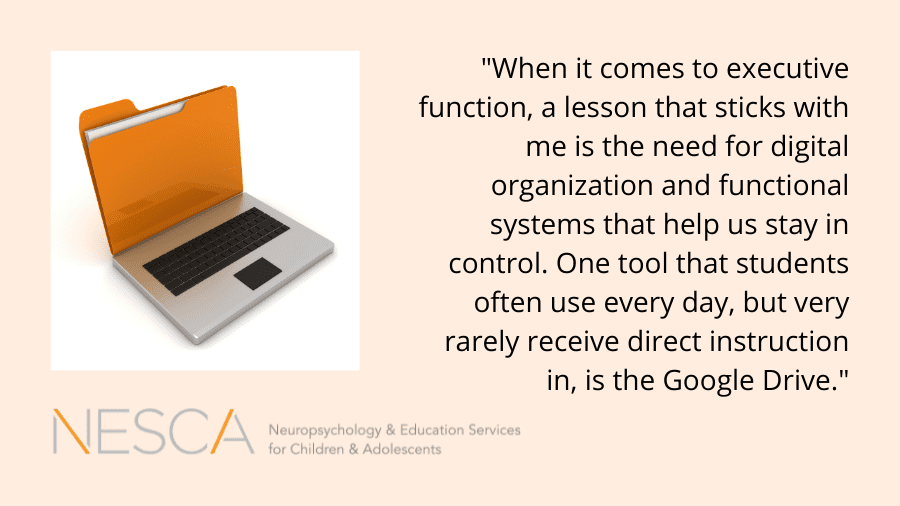
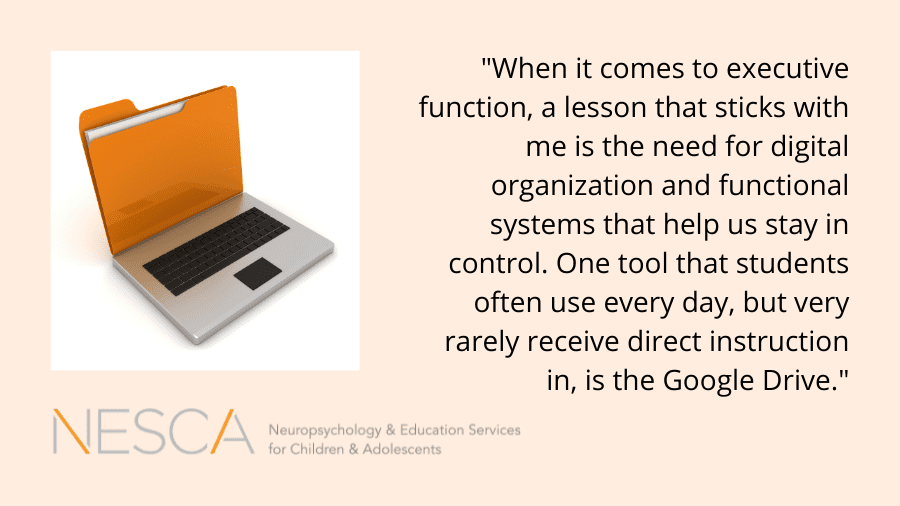 By: Sophie Bellenis, OTD, OTR/L
By: Sophie Bellenis, OTD, OTR/L
Occupational Therapist; Real-life Skills Program Manager and Coach, NESCA
As we slowly start to emerge from lockdown measures, social distancing guidelines, and living life through the screen, there are few lessons that we have learned that still hold importance and should maintain their place in our lives. When it comes to executive function, a lesson that sticks with me is the need for digital organization and functional systems that help us stay in control. One tool that students often use every day, but very rarely receive direct instruction in, is the Google Drive. I have found that students often do not fully understand the concept of an online drive, including how this differs from saving a document to a hard drive, or why it is important to have folders and systems in place.
Now that students often have email address that they set up early (some parents reserve email addresses long before their children can use them!), and stay with them long-term, there is a risk of Google Drive quickly becoming unmanageable or filled with unnecessary documents. Once the drive becomes cluttered, many students are unable to reign it back in and put systems into place. Below, find some tips for how to help students use the Google Drive as a tool to promote digital organization, as opposed to a landing spot for any new download, file, or assignment.
Tips
- Set up folders. Through high school and often beyond, our students live their lives on a September through August calendar. They see September as the beginning of a year and often think of time in terms of grade level, as opposed to biological age or calendar year. Starting in either kindergarten or first grade, students should have a folder for any academic work from each grade. By setting up this system early, students start to build the habit of saving documents to the correct place. It can also be helpful to have folders for extracurricular activities, such as Boy Scouts, Math Tutoring, Club Soccer, or simply Personal Work.
- Set up subfolders. Once students start taking multiple classes at a time, there is a need to further organize. Starting in fourth or fifth grade, many students switch classrooms to see different teachers for their core subjects. As soon as this starts, add folders for each subject, such as Math, Science, History, and ELA.
- Name documents purposefully. Some of the students I work with spend longer trying to find their assignments than they do working on the assignment itself. This is often because folders are not set up, but also because students often do not remember what they named an assignment. Teach your children to name their files in a fashion that they can quickly find again. Examples include: year_subject_assignment (20/21_math_knowledge check1), teacher name_year_assignment (Smith_20/21_WWII Article), or teacher name_assignment (Jones_Mockingbird Essay).
- Set up an end of year clean out. At the end of each school year, take the time to sit with your student and clear their drive of clutter. Many students will only want to save a few important assignments or essays from each school year. That being said, make sure they do not delete important resources! This sets them up for success when they jump back into school in the fall.
- Review the hard drive. Teaching our students which documents should be saved to a hard drive or printed out and saved as a hard copy is hugely helpful. Even reviewing the difference between a hard drive and an online drive helps provide valuable information. Many of us were introduced to computers when saving to the hard drive was the only option. Once an online drive was introduced, we naturally knew the difference. This is not the case for current students. For most of their academic lives, there have been two options or places to save their assignments, and it can be hard to define the differences between the two.
About the Author
Sophie Bellenis is a Licensed Occupational Therapist in Massachusetts, specializing in educational OT and functional life skills development. Bellenis joined NESCA in the fall of 2017 to offer community-based skills coaching services as a part of the Real-life Skills Program within NESCA’s Transition Services team. Bellenis graduated from the MGH Institute of Health Professions with a Doctorate in Occupational Therapy, with a focus on pediatrics and international program evaluation. She is a member of the American Occupational Therapy Association, as well as the World Federation of Occupational Therapists. Having spent years delivering direct services at the elementary, middle school and high school levels, Bellenis has extensive background with school-based occupational therapy services. She believes that individual sensory needs and visual skills must be taken into account to create comprehensive educational programming.
Neuropsychology & Education Services for Children & Adolescents (NESCA) is a pediatric neuropsychology practice and integrative treatment center with offices in Newton, Massachusetts, Plainville, Massachusetts, and Londonderry, New Hampshire, serving clients from preschool through young adulthood and their families. For more information, please email info@nesca-newton.com or call 617-658-9800.





Connect with Us